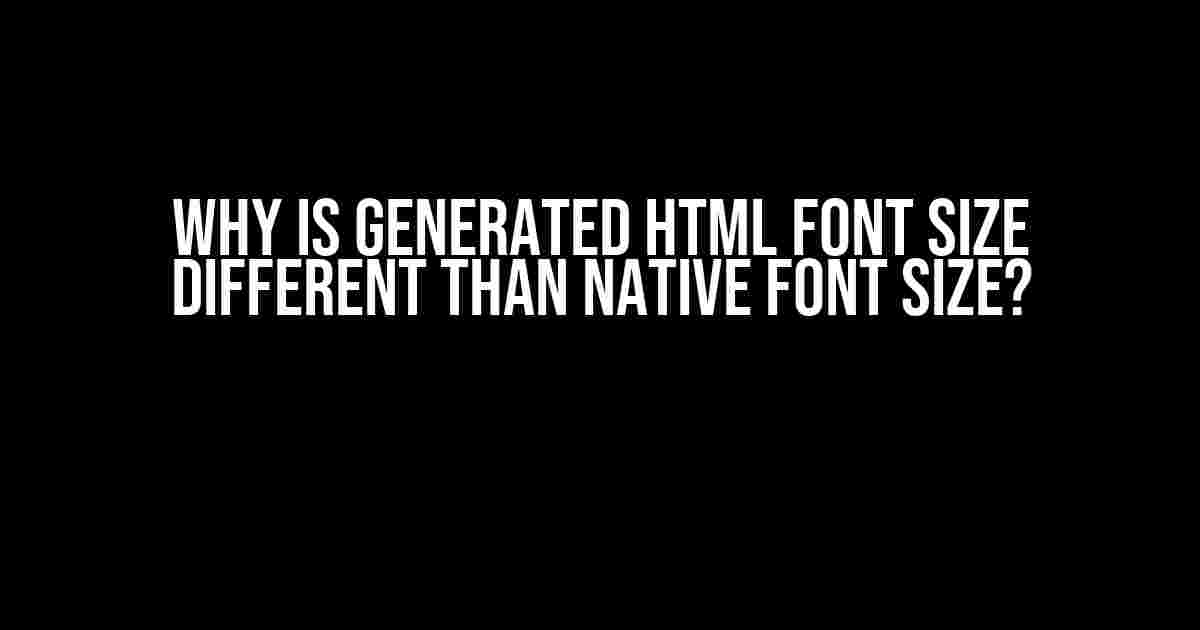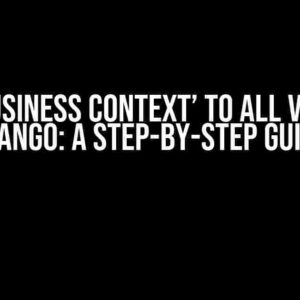Have you ever wondered why the font size of your HTML content looks different from the native font size of your operating system or browser? You’re not alone! This frustrating phenomenon has puzzled web developers and designers for years. In this article, we’ll delve into the mysteries of HTML font sizing, explore the reasons behind this discrepancy, and provide practical solutions to ensure your web content looks great on all devices.
Understanding HTML Font Sizing
HTML font sizing is based on a Unit System that uses percentage values to determine the size of text elements. The default font size in HTML is 16px, which is equivalent to 100% or 1em. However, this value can be modified using various HTML and CSS attributes, such as font-size, fx, and rem.
<p style="font-size: 18px;">This text will be 18 pixels tall.</p> <p style="font-size: 150%;">This text will be 150% of the default font size.</p> <p style="font-size: 1.5em;">This text will be 1.5 times the default font size.</p>
While this system provides flexibility, it can also lead to inconsistencies between HTML font sizes and native font sizes.
Reasons for the Discrepancy
So, why does the generated HTML font size differ from the native font size? There are several reasons for this discrepancy:
- DPI Scaling: Modern devices have varying pixel densities, which affect how fonts are rendered. While HTML font sizes are based on pixels, native font sizes are adjusted for DPI scaling, resulting in differences between the two.
- Browser and OS Variations: Different browsers and operating systems have distinct font rendering engines, which can lead to variations in font sizes. For example, Chrome and Firefox may display the same HTML font size differently.
- Device-Specific Font Sizes: Mobile devices, tablets, and desktops have different default font sizes, which can cause discrepancies when rendering HTML content.
- Unit Conversions: HTML uses a percentage-based system, while native fonts use pixel-based measurements. This conversion can result in minor discrepancies between HTML font sizes and native font sizes.
Practical Solutions
Don’t worry; there are ways to ensure consistency between HTML font sizes and native font sizes. Here are some practical solutions:
- Use Relative Units: Instead of using absolute pixel values, use relative units like
em,rem, or%to define font sizes. This approach allows the browser to adjust font sizes based on the user’s settings. - Set a Base Font Size: Define a base font size for your HTML content using the
bodyelement, and then use relative units for other font sizes. This ensures consistency across the website. - Use Media Queries: Employ media queries to adjust font sizes based on device types, screen sizes, and orientations.
- Test and Iterate: Test your website on various devices and browsers, and make adjustments as needed to ensure consistency.
| Device/Platform | Default Font Size |
|---|---|
| Desktop (Windows) | 96 DPI (~16px) |
| Desktop (Mac) | 72 DPI (~14px) |
| Mobile (Android) | 160 DPI (~24px) |
| Mobile (iOS) | 163 DPI (~26px) |
By considering these factors and implementing the recommended solutions, you can ensure that your HTML content looks great on all devices and maintains consistency with native font sizes.
Conclusion
The discrepancy between generated HTML font size and native font size can be frustrating, but it’s not impossible to overcome. By understanding the underlying reasons and implementing practical solutions, you can create a seamless user experience across various devices and platforms. Remember to test and iterate, and don’t be afraid to get creative with your font sizing approaches!
So, the next time you encounter this issue, you’ll know exactly what to do. Happy coding, and may your HTML font sizes always be consistent!
Additional resources:
Frequently Asked Question
Getting font-size woes? We’ve got you covered!
Why does the generated HTML font size look different from the native font size?
Well, that’s because HTML rendering engines, like browsers, don’t exactly mirror the native font rendering. They use different algorithms to calculate font sizes, leading to slight variations. It’s like asking two designers to create the same font – they’ll have different interpretations!
Is it due to the units used for font sizes?
You’re on the right track! Yes, it can be. Native apps often use points (pt) or pixels (px), while HTML uses pixels (px), em, or rem. These unit differences can cause the font sizes to appear slightly off. It’s like measuring with a ruler versus a micrometer – they might not match exactly!
Do different browsers render font sizes differently?
Absolutely! Each browser has its own font rendering engine, which can lead to slight variations. For instance, Chrome uses Blink, Firefox uses Gecko, and Safari uses WebKit. It’s like asking three friends to draw the same picture – each one will have their own unique style!
Can I force the generated HTML font size to match the native font size?
While it’s challenging to achieve an exact match, you can use CSS to get close. Try using font-size in pixels (px) or set a specific font family with a matching font-size. You can also use media queries to adjust font sizes for different screen resolutions. It’s like trying to find the perfect puzzle piece – it might take some trial and error, but you can get close!
What’s the best approach to handle font size differences?
Embrace the differences! Focus on creating a consistent typography experience across your web application, and don’t stress too much about matching native font sizes exactly. Your users will appreciate the effort you put into creating a visually appealing design. It’s like baking a cake – you can’t exactly replicate your grandma’s recipe, but you can create a delicious treat in your own way!