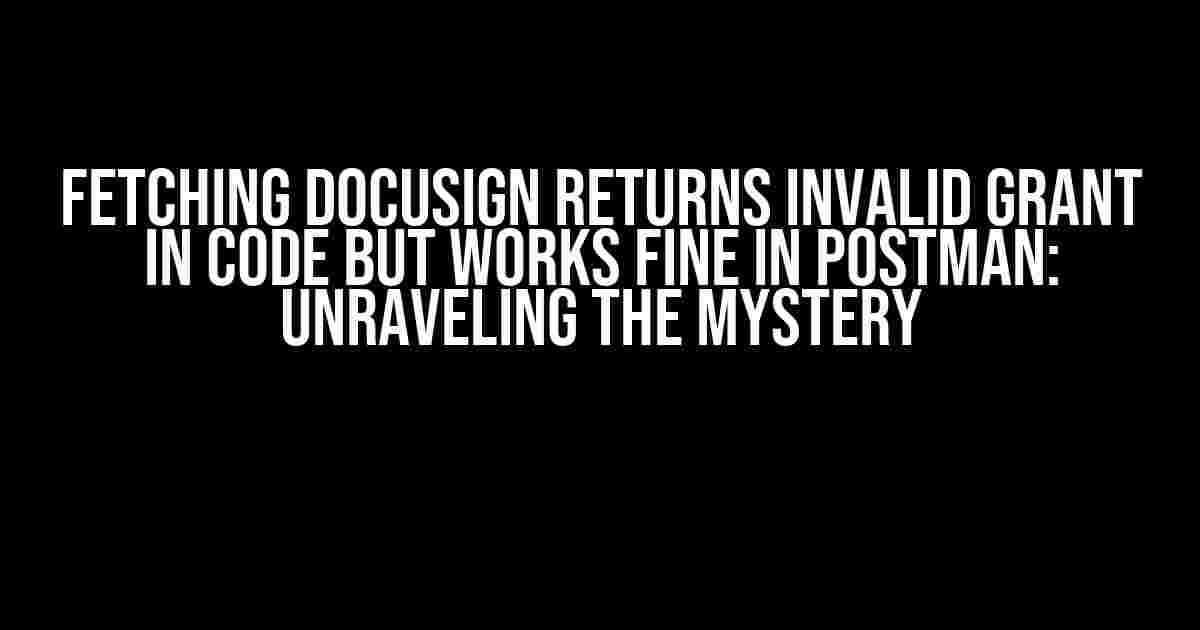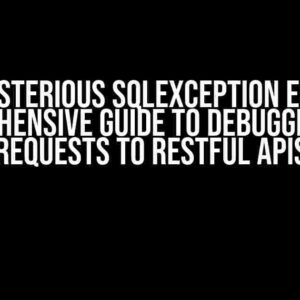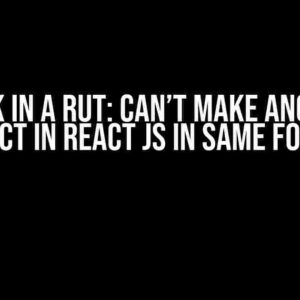Are you tired of scratching your head, wondering why your code is throwing an ‘Invalid Grant’ error when trying to fetch a DocuSign token, while it works seamlessly in Postman? You’re not alone! In this article, we’ll embark on a journey to uncover the reasons behind this frustrating issue and provide you with actionable solutions to get your code up and running.
Understanding the DocuSign OAuth Flow
Before we dive into the problem, let’s quickly review the DocuSign OAuth flow. This will help you understand where things might be going wrong.
-
Client Registration: You register your application on the DocuSign Developer Portal, obtaining a client ID and client secret.
-
Authorization Request: Your application redirects the user to the DocuSign authorization URL, passing the client ID, response type, and redirect URI as parameters.
-
Authorization Grant: The user grants access, and DocuSign redirects them back to your application with an authorization code.
-
Token Request: Your application exchanges the authorization code for an access token by making a POST request to the DocuSign token endpoint.
-
Access Token: DocuSign responds with an access token, which can be used to make API requests.
The Mysterious ‘Invalid Grant’ Error
So, your code makes it to the token request step, but instead of receiving a shiny new access token, you’re met with an ‘Invalid Grant’ error. This can be caused by a variety of reasons, which we’ll explore below.
Reason 1: Incorrect Redirect URI
In Postman, you might have set up a different redirect URI than what’s registered on the DocuSign Developer Portal. Make sure the redirect URI in your code matches the one registered on the portal.
// Example of setting redirect URI in code const redirectUri = 'https://your-redirect-uri.com/callback';
Reason 2: Authorization Code Expired or Invalid
The authorization code has a limited lifespan (usually 5-10 minutes). If you’re using an expired or invalid code, you’ll get an ‘Invalid Grant’ error. Ensure you’re using the most recent code and that it’s being sent correctly in the token request.
// Example of sending authorization code in token request
const authCode = 'your-authorization-code';
const tokenRequest = {
method: 'POST',
uri: 'https://account-d.docusign.com/oauth/token',
form: {
grant_type: 'authorization_code',
code: authCode,
redirect_uri: redirectUri
}
};
Reason 3: Client Credentials Incorrect or Missing
Double-check that your client ID, client secret, and private key (if using JWT authentication) are correct and properly formatted.
// Example of setting client credentials in code const clientId = 'your-client-id'; const clientSecret = 'your-client-secret'; const privateKey = 'your-private-key';
Reason 4: Token Endpoint URL Incorrect
Verify that you’re using the correct token endpoint URL for your environment (e.g., production or sandbox).
// Example of setting token endpoint URL in code const tokenEndpoint = 'https://account-d.docusign.com/oauth/token';
Solving the Mystery: Troubleshooting Steps
Now that we’ve identified potential causes, let’s walk through some troubleshooting steps to help you resolve the ‘Invalid Grant’ error.
Step 1: Verify Client Credentials and Redirect URI
Review your client registration on the DocuSign Developer Portal and ensure the client ID, client secret, and redirect URI match what’s used in your code.
Step 2: Check Authorization Code Expiration
Verify the authorization code hasn’t expired by checking its timestamp or re-authorizing the user to obtain a new code.
Step 3: Inspect Token Request and Response
Use a tool like Postman or a network sniffer to inspect the token request and response. This can help you identify any issues with the request payload or headers.
| Request Header | Value |
|---|---|
| Content-Type | application/x-www-form-urlencoded |
| Authorization | Basic [client ID:client secret] |
Step 4: Test with Postman or a Similar Tool
Recreate the token request in Postman or a similar tool to isolate the issue. If it works in Postman, compare the request and response with your code to identify any differences.
Conclusion
The ‘Invalid Grant’ error when fetching a DocuSign token can be frustrating, but by understanding the OAuth flow and following the troubleshooting steps outlined above, you should be able to resolve the issue and get your code working.
Bonus Tips and Tricks
-
Use a consistent environment (production or sandbox) throughout your development and testing process.
-
Implement logging and debugging mechanisms to help identify issues with your code.
-
Consider using a library or SDK provided by DocuSign to simplify the OAuth flow and reduce errors.
-
Review the DocuSign API documentation and OAuth flow diagrams to ensure you’re following the correct process.
By following these instructions and explanations, you should be able to troubleshoot and resolve the ‘Invalid Grant’ error when fetching a DocuSign token in your code. Remember to stay patient and persistent, and don’t hesitate to reach out to the DocuSign community or support team if you need further assistance.
Frequently Asked Question
Get clarity on resolving the frustrating “Fetching Docusign Returns Invalid Grant” error
Why does my code return “Invalid Grant” when using Docusign, but it works fine in Postman?
This error typically occurs due to incorrect or missing authentication headers in your code. Double-check that you’re sending the correct `Authorization` header with the `Bearer` token, and ensure that the token is valid and not expired. Postman might be adding these headers automatically, which is why it works there but not in your code.
How do I obtain a valid access token for Docusign API in my code?
You can obtain an access token by making an authentication request to the Docusign API. Send a `POST` request to the `https://account-d.docusign.com/oauth/token` endpoint with your `client_id`, `client_secret`, and `grant_type=authorization_code` in the request body. You’ll receive an access token in the response, which you can then use to authenticate your API requests.
What’s the difference between `authorization_code` and `client_credentials` grant types in Docusign API?
The `authorization_code` grant type is used for user authentication, where you redirect the user to a Docusign login page and receive an authorization code in return. This code is then exchanged for an access token. The `client_credentials` grant type is used for service-to-service authentication, where you authenticate using your `client_id` and `client_secret`. Choose the grant type based on your use case and authentication requirements.
How do I handle token expiration and refresh tokens in Docusign API?
Docusign access tokens expire after a certain period of time. When you receive an access token, you’ll also get a `expires_in` value indicating the token’s lifetime. Before the token expires, use the `refresh_token` to obtain a new access token. Send a `POST` request to the `https://account-d.docusign.com/oauth/token` endpoint with the `grant_type=refresh_token` and your `refresh_token` in the request body. This will give you a new access token, which you can use to continue making API requests.
What are some common mistakes to avoid when implementing Docusign API authentication?
Some common mistakes to avoid include: using an incorrect or outdated `client_id` or `client_secret`, not handling token expiration and refresh tokens, and not sending the correct `Authorization` header with the `Bearer` token. Make sure to follow the Docusign API documentation and test your implementation thoroughly to avoid these common pitfalls.