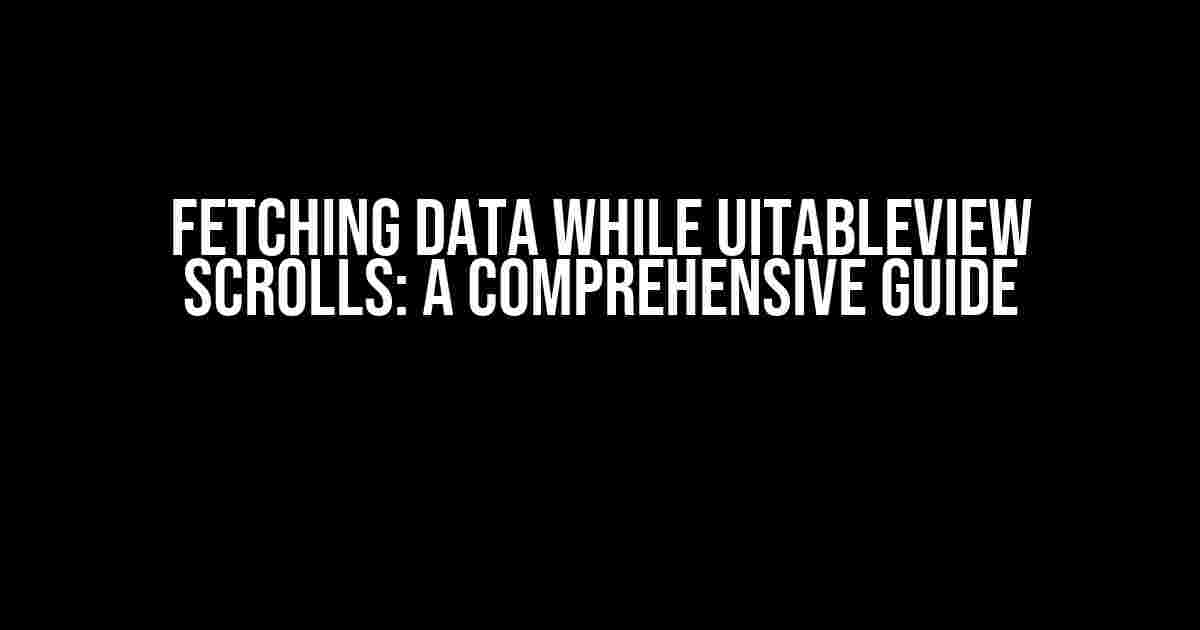Are you tired of dealing with slow and unresponsive UITableViews in your iOS app? Do you want to provide a seamless user experience by fetching data while the table view scrolls? Look no further! In this article, we’ll dive into the world of asynchronous data fetching and demonstrate how to implement this feature in your app.
Why Fetch Data While Scrolling?
Fetching data while the UITableView scrolls is essential for several reasons:
- Improved user experience: By fetching data in the background, you can provide a seamless and responsive user experience, even when dealing with large datasets.
- Reduced memory usage: Fetching data on demand reduces the amount of memory required to store the entire dataset, making your app more efficient and less prone to crashes.
- Enhanced performance: Asynchronous data fetching allows your app to continue responding to user interactions while data is being fetched, reducing the likelihood of UI freezes and crashes.
Understanding the Basics
Before we dive into the implementation details, let’s cover the basics:
UITableViewDelegate and UITableViewDataSource
The UITableViewDelegate and UITableViewDataSource protocols are essential for working with UITableViews. The UITableViewDelegate protocol defines methods for handling user interactions, such as selecting rows and scrolling, while the UITableViewDataSource protocol defines methods for providing data to the UITableView.
Asynchronous Data Fetching
Asynchronous data fetching involves fetching data in the background, allowing the app to continue responding to user interactions while data is being fetched. This is achieved using Grand Central Dispatch (GCD) or OperationQueues.
Implementing Fetching Data While Scrolling
Now that we’ve covered the basics, let’s implement fetching data while scrolling in our UITableView. We’ll use a simple example to demonstrate the concept.
Step 1: Set up Your UITableView
Create a new UITableViewController and set up your UITableView with the necessary delegate and data source protocols:
import UIKit
class ViewController: UITableViewController {
override func viewDidLoad() {
super.viewDidLoad()
tableView.delegate = self
tableView.dataSource = self
}
}Step 2: Define Your Data Model
Define a data model to store your data. For this example, we’ll use a simple struct to store a list of usernames:
struct User {
let username: String
}
var users: [User] = []Step 3: Implement Data Fetching
Implement a function to fetch data from a remote API or database. For this example, we’ll use a dummy API that returns an array of usernames:
func fetchUsers(completion: @escaping ([User]) -> Void) {
// Simulate API call
DispatchQueue.main.asyncAfter(deadline: .now() + 2) {
let newUsers: [User] = [
User(username: "JohnDoe"),
User(username: "JaneDoe"),
User(username: "BobSmith")
]
completion(newUsers)
}
}Step 4: Implement UITableViewDataSource Methods
Implement the UITableViewDataSource methods to provide data to the UITableView:
override func tableView(_ tableView: UITableView, numberOfRowsInSection section: Int) -> Int {
return users.count
}
override func tableView(_ tableView: UITableView, cellForRowAt indexPath: IndexPath) -> UITableViewCell {
let cell = tableView.dequeueReusableCell(withIdentifier: "Cell", for: indexPath)
cell.textLabel?.text = users[indexPath.row].username
return cell
}Step 5: Implement UITableViewDelegate Methods
Implement the UITableViewDelegate method to handle scrolling:
override func tableView(_ tableView: UITableView, willDisplay cell: UITableViewCell, forRowAt indexPath: IndexPath) {
// Check if we're near the end of the dataset
if indexPath.row >= users.count - 5 {
fetchUsers { [weak self] newUsers in
self?.users.append(contentsOf: newUsers)
self?.tableView.reloadData()
}
}
}Tuning and Optimizations
Now that we’ve implemented fetching data while scrolling, let’s discuss some tuning and optimization techniques:
Debouncing
To prevent excessive API calls, implement debouncing to delay data fetching until the user stops scrolling:
var debounceTimer: Timer?
override func tableView(_ tableView: UITableView, willDisplay cell: UITableViewCell, forRowAt indexPath: IndexPath) {
if indexPath.row >= users.count - 5 {
debounceTimer?.invalidate()
debounceTimer = Timer.scheduledTimer(withTimeInterval: 0.5, repeats: false) { [weak self] _ in
self?.fetchUsers { [weak self] newUsers in
self?.users.append(contentsOf: newUsers)
self?.tableView.reloadData()
}
}
}
}Cache Management
Implement cache management to store fetched data and reduce the number of API calls:
var cache: [User] = []
func fetchUsers(completion: @escaping ([User]) -> Void) {
// Check cache first
if let cachedUsers = cache {
completion(cachedUsers)
} else {
// Fetch from API
// ...
// Cache the result
cache = users
}
}Optimizing Cell Reuse
Optimize cell reuse by using a cache-friendly approach:
let cellCache: [IndexPath: UITableViewCell] = [:]
override func tableView(_ tableView: UITableView, cellForRowAt indexPath: IndexPath) -> UITableViewCell {
if let cachedCell = cellCache[indexPath] {
return cachedCell
} else {
let cell = tableView.dequeueReusableCell(withIdentifier: "Cell", for: indexPath)
cell.textLabel?.text = users[indexPath.row].username
cellCache[indexPath] = cell
return cell
}
}| Technique | Description |
|---|---|
| Debouncing | Delay data fetching until the user stops scrolling |
| Cache Management | Store fetched data to reduce API calls |
| Optimizing Cell Reuse | Use a cache-friendly approach for cell reuse |
Conclusion
In this article, we’ve demonstrated how to fetch data while scrolling in a UITableView. By implementing asynchronous data fetching and using techniques like debouncing, cache management, and optimizing cell reuse, you can provide a seamless and responsive user experience in your iOS app. Remember to tune and optimize your implementation to suit your specific use case.
Fetching data while scrolling is a powerful technique that can greatly improve your app’s performance and user experience. By following the steps outlined in this article, you’ll be well on your way to creating a fast, responsive, and efficient UITableView.
Frequently Asked Question
Get ready to dive into the world of efficient data fetching while scrolling through a UITableView!
What’s the best way to fetch data while users scroll through a UITableView?
Implement pagination! Break down your data into smaller chunks, and load the next set of data when the user reaches the end of the current list. This approach reduces the amount of data transferred and improves performance.
How do I know when to fetch more data while the user is scrolling?
Use the UIScrollViewDelegate method scrollViewDidScroll(_:) to detect when the user is approaching the end of the list. Calculate the offset and content size to determine when to fetch more data. You can also use a library like SDWebImage to handle pagination for you!
What’s the deal with concurrent data fetching while scrolling?
Be cautious with concurrent data fetching, as it can lead to performance issues and memory crashes. Instead, use a serial queue to fetch data one chunk at a time, ensuring a smooth and efficient user experience.
How can I handle errors while fetching data during scrolling?
Implement error handling using try-catch blocks or error closures. Display a friendly error message to the user, and provide an option to retry the data fetch. You can also use a library like Alamofire to handle errors and caching for you!
Is it possible to fetch data in the background while the user is scrolling?
Yes, use background threads or GCD (Grand Central Dispatch) to perform data fetching in the background. This approach ensures that the main thread remains responsive and the UI doesn’t freeze. Just be sure to update the UI on the main thread when the data is fetched!